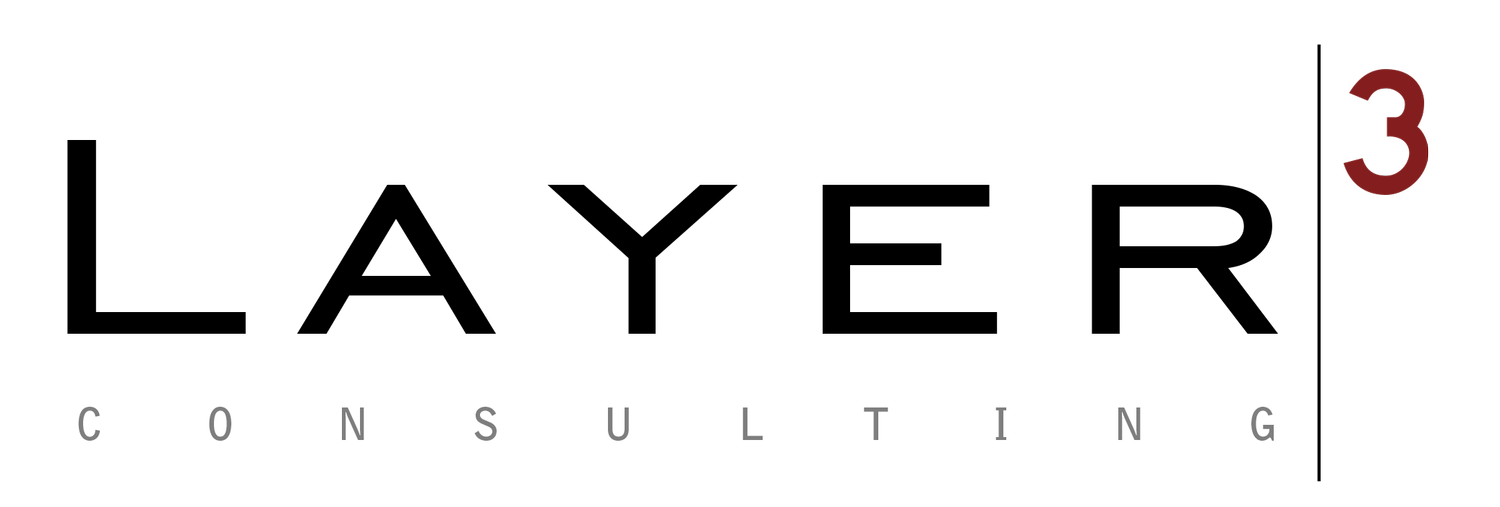If you're working remotely, it's crucial to protect your company's data as well as your own personal information. In this article, we'll cover the minimum steps you should take to ensure that your data is secure. These measures are essential for all individuals but are particularly critical for remote companies with employees who work and travel internationally.
Encrypt your devices
To ensure that your data is secure and protected from unauthorized access, it's recommended that you enable encryption on your device. Encryption encodes your data in a way that makes it difficult for unauthorized individuals to decipher. This is particularly important in the event that your device is lost or stolen, as it helps to prevent strangers from accessing your data without your permission. To turn on encryption on your device, follow these simple steps:
Windows: Enable BitLocker.
macOS: Enable FileVault.
Linux: Use dm-crypt or similar.
Android: Enabled by default since Android 6. Don't use an earlier version (see below).
iOS: Enabled by default since iOS 8. Don't use an earlier version (see below).
Use supported versions of your device's operating system.
It's essential to use a supported operating system version, ideally the latest one, as security vulnerabilities can affect all versions, supported or not. Even though developers only provide support for the most recent major versions, vulnerabilities are frequently discovered and can pose a threat to your data. Unsupported versions don't receive security patches for disclosed vulnerabilities, leaving your data exposed to potential risks.
Keep your software updated on MacOS
Here's how:
Windows: Check this list every once in a while.
macOS: Apple is not transparent about its policy for macOS. Historically, security updates target the most recent major version and the 2 prior. For instance, if the current version is macOS Catalina, that means macOS High Sierra and newer versions are supported.
Linux: Most active distributions are well supported.
Android: Security updates target the current and last 2 major versions. For instance, if the current version is Android 10, that means Android 8 and newer versions are supported. In Android's case, you must also ensure that your manufacturer/carrier is seeding the periodic security patches to your device. You should be getting them at least every few months. If not, consider upgrading, or checking if LineageOS has official support for your device.
iOS: Apple is not transparent about its policy for iOS, either. Historically, security updates target the most recent major version and the 3 prior. For instance, if the current version is iOS 13, that means that iOS 10 and newer versions are supported.
Keep the operating system up-to-date
It's essential to act fast when a security vulnerability is disclosed, as it can take over 2 months to resolve it. This leaves a considerable window of exposure, even in the best-case scenario. To minimize the risk of data breaches, make sure to turn on automatic updates on your device and apply them frequently. This way, you'll receive security patches as soon as they become available, ensuring your data is always protected.
Automatic updates are enabled by default on most modern devices.
Keep your software up-to-date
It's important to keep in mind that the software that runs on top of your operating system, such as your browser or office suite, can also be vulnerable to security threats. To minimize the risk of data breaches, it's crucial to keep your applications up-to-date. Fortunately, most modern software automatically checks for and applies updates, but it's still a good idea to periodically check that you're using the latest version for any other software you may be using.
Disable automatic login
To prevent unwanted access to unattended devices, it's important to set them up in a way that only you can access them. This means disabling automatic login and requiring a password, pin, or biometric verification when turning on or resuming from sleep. It's important to keep in mind that sharing your password or pin with others defeats the purpose, so it's best to keep them confidential. Most modern devices have automatic login disabled by default.
Enable automatic locking
It's important to keep your device secure, especially in public places like coworking spaces or coffee shops. To prevent unintended access, it's recommended to enable automatic locking and set a password time frame. This ensures that if you forget to lock your device manually, it will still be protected. It's important to choose a reasonable amount of time for the automatic lock to kick in, such as 30 seconds for mobile devices or 5 minutes for laptops. Keep in mind that automatic lock is already enabled by default on most modern devices.
Use a pin/password on your devices that is hard to guess
To make sure that your device is truly secure, it's essential to avoid using easily guessable pins or passwords. This means avoiding common sequences or repeating digits, as well as anything that is related to you personally, such as your birth date or license plate number. It's best to choose a password that looks random to anyone who doesn't know you well. To check if your password is strong enough, try testing it out with someone you trust and then change it immediately afterwards. Biometric authentication is also a great option to consider for added security on your devices.
Use a password manager
It's important to keep your passwords and pins private, and avoid using the same ones for multiple devices, applications, or websites. For added security, it's best to use unique and difficult passwords and pins, and change them regularly. However, managing all of this manually can be a hassle. That's where password managers come in. They take care of creating and remembering strong passwords for you, and can even securely share them with trusted individuals. Additionally, many password managers can store other sensitive information, like credit card details and secure notes. Using a password manager can simplify the process of maintaining good password hygiene, and is highly recommended.
Enable two-factor authentication & use an authenticator app
When it comes to securing your online accounts, using two-factor authentication is a great way to bolster your security. This means using two different factors to verify your identity to an app or site. The first factor is typically your password, while the second can take many forms but is usually a one-time code. It's important to choose a safe and secure option for the second factor, as SMS has been proven to be insecure. Best practice is to use an authenticator app like Google Authenticator or Authy. By enabling two-factor authentication, you drastically reduce the chances of fraud, data loss, or identity theft. It's essential to have it enabled for everything holding sensitive data, such as your password manager, email, online banking, file and document hosting, and so on. When in doubt, enable it everywhere for added security.
Enable find my device and remote wipe
It's important to note that in certain situations, being able to locate and wipe devices remotely can be crucial. For example, if your device is lost or stolen, wiping it makes it much harder for an attacker to access your data, regardless of the amount of time or effort they put into it. It's worth noting that you won't be able to enable this without access to your device, so if you haven't done so before, now would be the best time to do it for added security.
Enable "Find My Device" features on your phone, laptop, and tablets
Here's how:
Windows: Enable in Settings > Update & Security > Find my device.
macOS: Setup iCloud on your device. Enable via Settings > Your Name > iCloud > Find My Mac.
Linux: Requires a third-party application, but we don't have any specific recommendation.
Android: Set up a Google account on your device. It'll then be enabled by default.
iOS: Setup iCloud on your device. Enable via Settings > Your Name > iCloud > Find My iPhone/iPad.
Wipe any device you dispose of
When parting ways with your device, it's crucial that you wipe it clean and reset it to its factory settings. This will ensure that your personal data cannot be accessed by anyone else once you no longer have control over your device, whether it be temporarily or permanently. It's important to keep in mind that wiping your device will erase all data, so it's wise to back up any information you may need in the future or if you're uncertain about wiping it.
Here's how:
Windows: Follow Microsoft's guide. When asked, select Remove everything.
macOS: Follow Apple's guide.
Linux: Follow Arch's guide, and then reinstall your distro.
Android: Go into Settings > System > Reset options > Erase all data (factory reset).
iOS: Follow Apple's guide.
Use a VPN in public or untrusted networks
Connecting to another network through a VPN establishes a secure and encrypted connection that significantly improves your online privacy and anonymity. By doing so, attackers on your network will find it almost impossible to snoop on your traffic and intercept your online activity. Furthermore, websites will be unable to determine your actual location, and your internet provider won't be able to monitor your activity or use traffic shaping on your connection. The benefits of using a VPN are many, and if it's not illegal in your country, it's advisable to use it in public networks or networks that you don't trust, such as co-working spaces, coffee shops, restaurants, and airports. You can even take it a step further by using a VPN all the time to ensure maximum protection.
Use your best judgment
It's important to note that online privacy and security cannot be achieved by following a set of strict guidelines. The level of protection you need can vary from situation to situation, and it's up to you to make the best judgment call. To help keep your PC secure, you can utilize the Windows Security options. They offer a range of features and tools to help protect your device from various threats.
Examples include:
Don't open email attachments if you don't know and trust the sender.
Only execute downloaded files if you are sure their source is trustworthy.
Prefer applications from your vendor's official store or repositories, such as the Windows Store, Apple Store, or Google Play. In these stores, applications undergo a review process, which helps ensure they are harmless and haven't been tampered with.
Avoid plugins for browsers or other programs unless you are sure their source is trustworthy.
Never click through browser or operating system warnings without reviewing them properly.
In all honesty, this final section covers everything. Be mindful of your device usage, approach things with a healthy dose of skepticism and precaution, and rely on your own good judgement.
At the end of the day, whether we're ordinary individuals or high-profile figures, safeguarding our devices and personal information is of utmost importance. Fortunately, practicing good online hygiene is a straightforward process that entails a few one-time actions and easy-to-follow habits. While there's no foolproof solution to data security, implementing the steps mentioned above can certainly enhance your online privacy and security.